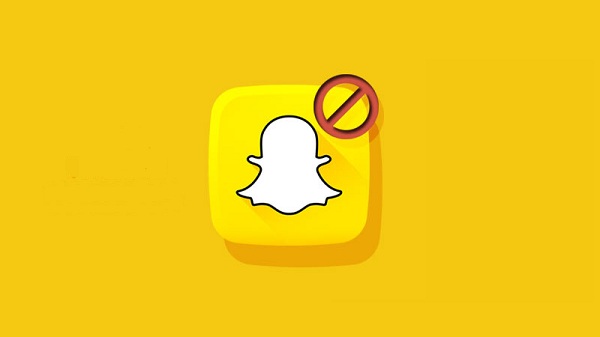Block or Unblock someone on snapchat can often be a convenient solution to exit uncomfortable or potentially infuriating conversations. Yet, there are instances where we might impulsively block someone on messaging platforms like Snapchat due to fleeting anger. Have you found yourself in such a situation? If your response is affirmative, and you’re now seeking a means to reverse the block, you’ve landed in the correct spot. This article provides a comprehensive guide on how to unblock someone on Snapchat, whether you’re using an iPhone or an Android device.
Block or Unblock Someone on Snapchat:
If this topic has resonated with your intentions to potentially block or unblock someone on snapchat is certain individual, you’re in luck as we provide you with step-by-step guidelines for both actions. Utilise the following table to swiftly navigate to the respective “Block Someone on Snapchat” or “Unblock Someone on Snapchat” sections within this article. Now, let’s delve into the details.
Also read : How to Unlock the Butterflies Lens on Snapchat
Unlocking a Blocked Snapchat User (For Android and iOS):
- Launch the Snapchat app and tap on your Bitmoji icon situated in the top-left corner of the screen. This action will direct you to your profile page.
- Within your profile page, locate the Settings icon positioned in the top-right corner
- Scroll downwards until you come across the “Blocked” option within the “Account Actions” section. Tap on “Blocked” to proceed. This action will present you with a comprehensive list of Snapchat users you have blocked over time.
- Adjacent to each user’s Snapchat display name, you will notice an ‘x’ icon. By tapping on this ‘x’ icon, you can effectively unblock the respective user.
- After initiating the unblocking process by tapping the ‘x’ icon, a confirmation prompt will surface. Opt for the “Yes” option from this prompt, finalizing the action. Congratulations, you have successfully unblocked the individual on Snapchat.
Blocking a User on Snapchat:
If you’re seeking a solution to halt communication with an individual who’s causing you distress on Snapchat, adhere to the following steps:
- Access the chats screen by tapping the bottom navigation bar. On this screen, long-press the contact you wish to block.
- Upon doing so, a contextual menu will emerge. Tap on “More” within this menu.
- As the expanded context menu unfolds, select the “Block” option. By doing so, you’ll effectively cease all interaction with that specific person.
- Subsequently, a confirmation prompt will materialize, prompting you to confirm your decision to block the person. To proceed, tap “Block” once more, and your action will be finalized.
Frequently Asked Questions
What happens if you block and then unblock someone on Snapchat?
Blocking and subsequently unblocking someone removes them from your contacts list. To resume communication, you will need to re-add them as a contact.
Will someone be notified if I unblock them on Snapchat?
No, Snapchat does not notify a person when you unblock them.
Can you access past Snapchat messages after unblocking someone?
Old chat history remains accessible to both parties. However, messages sent while the person was blocked will not be delivered upon their unblocking.
How can I tell if someone blocked me on Snapchat?
You can determine if someone blocked you by checking your contact list or searching for their username. Alternatively, ask a friend or use a secondary account to see if their username appears in search results.